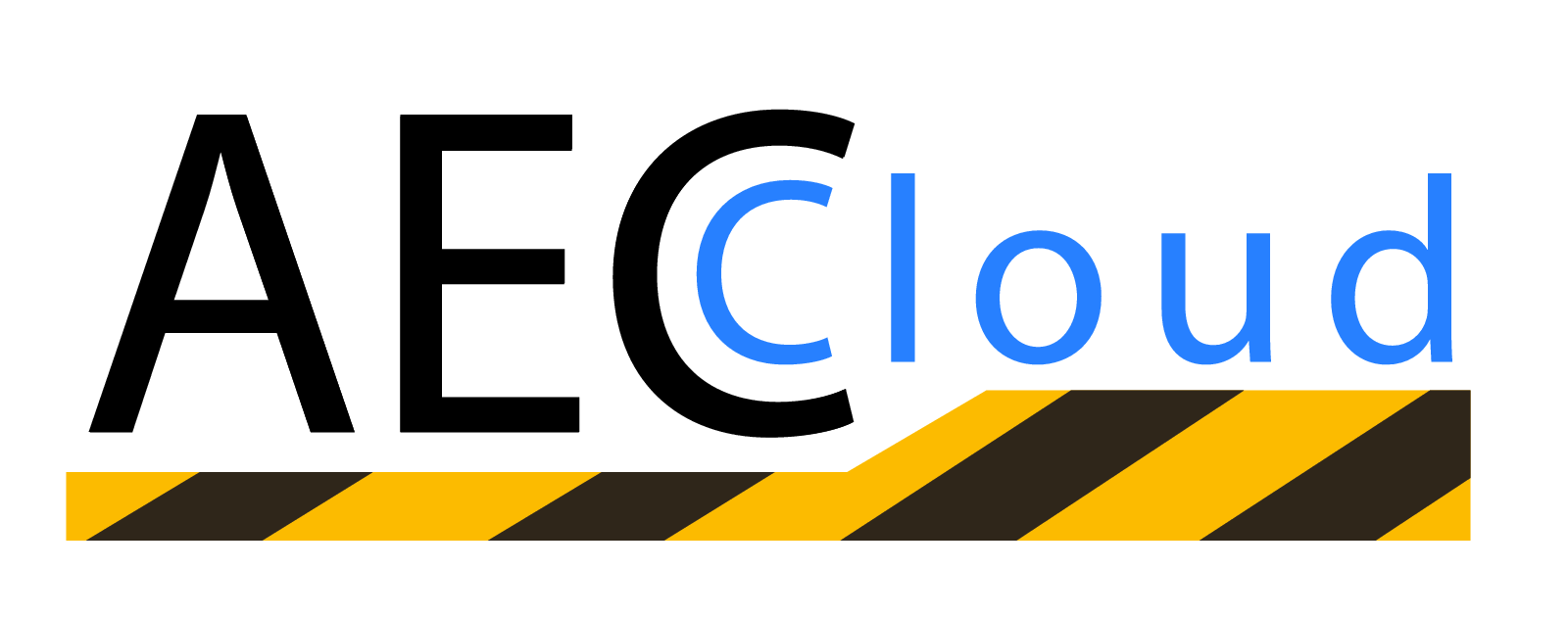Enhancing User Experience: Tips for Windows Virtual Desktop Performance Optimization
The user experience within a virtual desktop environment plays a pivotal role. Ensuring seamless access to applications, robust performance, and minimal downtime is essential for productivity and user satisfaction.
User experience is not just about aesthetics; it encompasses every facet of how users interact with their virtual desktops. From the moment they log in to their virtual workspace until they log out, the experience should be smooth and responsive. A subpar user experience can lead to frustration, reduced productivity, and even decreased employee morale.
Challenges Faced in a Virtual Desktop Environment
Performance Issues: One of the primary challenges in a virtual desktop environment is performance. Users demand the same level of speed and responsiveness as they would expect from a physical desktop. Slow applications and laggy interfaces can hinder productivity and lead to dissatisfaction.
Storage Capacity: As organizations accumulate more data and applications, the need for larger storage capacity becomes paramount. Inadequate storage can result in bottlenecks and impact overall performance.
Reliability: Virtual desktops heavily depend on the underlying infrastructure, making reliability a critical concern. Downtime or technical glitches can disrupt work processes and lead to data loss.
Security: Balancing user accessibility with security is another challenge. Ensuring that sensitive data remains protected while providing users with a seamless experience requires careful planning.
This blog post delves into the critical aspects of enhancing the user experience in a Windows Virtual Desktop environment.
What is Windows Virtual Desktop?
Windows Virtual Desktop, often referred to as Windows Virtual Desktop, is a comprehensive cloud-based service provided by Microsoft. It empowers organizations to create and manage virtualized Windows desktops and applications from the Azure cloud. In essence, Windows Virtual Desktop allows you to move your entire desktop infrastructure to the cloud, enabling secure and scalable access to Windows-based applications and desktops from virtually anywhere, on any device.
Benefits of Using Windows Virtual Desktop for Businesses
The adoption of Windows Virtual Desktop can be a game-changer for businesses:
Enhanced Security: Windows Virtual Desktop benefits from Azure's robust security features, ensuring that sensitive data remains protected. Multi-factor authentication, encryption, and threat detection mechanisms provide a secure environment for your virtual desktops and applications.
Improved Productivity: With Windows Virtual Desktop, employees can access their work environment seamlessly, leading to improved productivity. The elimination of geographical boundaries and accessibility means that work can happen anytime, anywhere.
Streamlined Management: Windows Virtual Desktop simplifies desktop and application management. IT teams can easily deploy, configure, and update virtualized environments, reducing administrative overhead.
Cost Savings: As mentioned earlier, Windows Virtual Desktop can result in significant cost savings by eliminating the need for on-premises hardware and reducing maintenance expenses.
Strategies for Storage Capacity Expansion
In the journey to optimize the performance of your Windows Virtual Desktop environment and enhance user experience, addressing storage capacity is a crucial step. In this section, we'll explore strategies to assess your current storage capacity, discuss best practices for expanding storage resources, and understand how increased storage can positively impact Windows Virtual Desktop performance.
Assessing Your Current Storage Capacity
Before embarking on a journey to expand your storage capacity, it's essential to have a clear understanding of your current storage situation. Here's how you can assess it:
Storage Inventory: Conduct a comprehensive inventory of your existing storage infrastructure. This includes both on-premises and cloud-based storage solutions.
Usage Analysis: Analyze how your current storage is being utilized. Identify which data, applications, and user profiles consume the most space. Understanding usage patterns will help you make informed decisions about expansion.
Performance Metrics: Evaluate the performance of your Windows Virtual Desktop environment concerning storage. Look for signs of storage-related bottlenecks, such as slow data access, latency, or increased resource contention.
Best Practices for Expanding Storage Resources
Once you have a clear picture of your current storage capacity, consider the following best practices for expanding your storage resources effectively:
Cloud Storage: Embrace cloud storage solutions, such as Azure Blob Storage, for scalable and cost-effective storage expansion. Cloud storage allows you to pay for what you use, ensuring flexibility as your storage needs grow.
Tiered Storage: Implement tiered storage solutions, where frequently accessed data is kept on high-performance storage, while less frequently used data is moved to lower-cost storage tiers. This optimizes performance and cost-efficiency.
Scale-Out Architecture: Consider a scale-out storage architecture that allows you to add storage nodes as needed. This approach ensures seamless scalability without significant disruptions.
Data Deduplication and Compression: Explore data deduplication and compression techniques to minimize storage space requirements. These technologies can help you maximize your existing storage resources.
Impact of Increased Storage on Windows Virtual Desktop Performance
Expanding your storage capacity can have a profound positive impact on Windows Virtual Desktop performance and, consequently, user experience:
Improved Responsiveness: With more storage available, applications and user profiles load faster, resulting in a more responsive virtual desktop experience.
Reduced Latency: Increased storage capacity reduces data retrieval times, lowering latency and enhancing the overall speed of access to files and applications.
Scalability: A well-planned storage expansion strategy allows your Windows Virtual Desktop environment to scale seamlessly as your organization grows, ensuring consistent performance even during periods of high demand.
Optimizing Data Processing
This section will delve into techniques for efficiently handling data, the importance of resource allocation and management, and how cloud-based solutions play a pivotal role in data processing optimization.
Efficient Data Processing Techniques
Efficient data processing is the backbone of a responsive and smooth virtual desktop environment. Here are some techniques to consider:
Data Caching: Implement data caching mechanisms to store frequently accessed data locally. This reduces the need to fetch data from remote storage, improving application responsiveness.
Data Compression: Use data compression algorithms to reduce the size of data transferred between the virtual desktop and storage. Smaller data sizes lead to faster data transmission and improved performance.
Data Prioritization: Prioritize data requests based on user actions. For example, prioritize loading critical application components before less critical ones, ensuring a more responsive experience.
Resource Allocation and Management
Resource allocation plays a critical role in ensuring optimal performance within your WVD environment:
CPU and Memory: Allocate sufficient CPU and memory resources to each virtual desktop based on workload requirements. Overprovisioning or underprovisioning resources can lead to performance issues.
GPU Acceleration: Utilize GPU acceleration for graphic-intensive applications and workloads. GPU resources enhance the performance of applications like video editing, 3D modeling, and gaming.
Load Balancing: Implement load balancing mechanisms to evenly distribute workloads across virtual desktop instances. This prevents resource contention and ensures consistent performance.
Role of Cloud-Based Solutions in Data Processing Optimization
Cloud-based solutions play a pivotal role in optimizing data processing within a WVD environment:
Scalability: Cloud solutions offer on-demand scalability, allowing you to adjust resources to match your workload. This ensures that your virtual desktops have access to the resources they need when they need them.
Redundancy and High Availability: Cloud providers offer redundancy and high availability features that minimize downtime and data loss. This is critical for maintaining a consistent user experience.
Managed Services: Leveraging managed cloud services, such as Azure SQL Database or Azure Functions, can offload data processing tasks from your virtual desktops, freeing up resources for other tasks.
Global Reach: Cloud solutions provide global data centers, reducing latency and ensuring that users across different geographical locations have a similar high-quality experience.
Finding a Reliable Partner
This section will shed light on the criteria for selecting a strategic partner, offer tips for evaluating potential partners, and underscore the invaluable benefits of collaborating with a trusted service provider.
Criteria for Selecting a Strategic Partner
Choosing the right partner for your WVD implementation and management is a critical decision. Consider the following criteria when making your selection:
Expertise: Look for a partner with deep expertise in virtual desktop environments, cloud computing, and relevant technologies. Their knowledge should extend beyond theory, encompassing practical experience.
Proven Track Record: Assess the partner's track record by reviewing case studies, client testimonials, and project success stories. A history of successful implementations is a strong indicator of reliability.
Reputation: Research the partner's reputation within the industry. Seek recommendations from peers and colleagues, and check for certifications and awards that demonstrate their credibility.
Scalability: Ensure that the partner can scale their services to meet your growing needs. A scalable partner can adapt to your evolving business requirements without compromising service quality.
Tips for Evaluating Potential Partners
When evaluating potential partners, follow these tips to make an informed decision:
Consultation: Schedule consultation sessions with prospective partners. Discuss your goals, challenges, and expectations to gauge their understanding and alignment with your objectives.
Ask for References: Request references from the partner and reach out to their existing clients. Inquire about their experiences, satisfaction levels, and the partner's ability to deliver results.
Service Offerings: Evaluate the range of services offered by the partner. Ensure they can provide end-to-end solutions, from initial setup to ongoing management and support.
Support and SLAs: Clarify the partner's support mechanisms and Service Level Agreements (SLAs). Understand their response times and how they handle critical issues.
Benefits of Partnering with a Reliable Service Provider
Collaborating with a reliable service provider for your WVD environment offers numerous advantages:
Expert Guidance: A trusted partner brings expertise and insights to the table, guiding you in making informed decisions and optimizing your virtual desktop environment.
Ongoing Support: Partnering with a service provider ensures that you have access to continuous support, minimizing downtime and addressing issues promptly.
Cost-Efficiency: Reliable partners can help you optimize your infrastructure, ensuring that you only pay for the resources you need, resulting in cost savings.
Security: Expert partners prioritize security, implementing robust measures to protect your data and ensure compliance with industry regulations.
Focus on Core Business: By entrusting your WVD management to a service provider, you can redirect your internal resources toward core business activities, driving growth and innovation.
Step-by-Step Guide for Implementing Performance Optimization
Step 1: Assess Your Current Environment
Begin by conducting a comprehensive assessment of your current WVD environment, including storage capacity, resource allocation, and data processing efficiency.
Identify areas where performance improvements are needed, such as storage bottlenecks, resource constraints, or data processing inefficiencies.
Step 2: Expand Storage Capacity
Evaluate your storage needs and consider implementing cloud-based storage solutions, like Azure Blob Storage, to expand your storage capacity.
Implement tiered storage and data deduplication to maximize storage efficiency and minimize costs.
Step 3: Optimize Data Processing
Implement data caching mechanisms to reduce data retrieval times and improve application responsiveness.
Explore data compression techniques to minimize data transfer overhead.
Prioritize data requests based on user actions to enhance overall performance
Step 4: Resource Allocation and Management
Ensure that each virtual desktop instance has an appropriate allocation of CPU, memory, and GPU resources based on workload requirements.
Implement load balancing mechanisms to evenly distribute workloads and prevent resource contention.
Consider GPU acceleration for graphic-intensive tasks.
Step 5: Partner with a Reliable Service Provider
Evaluate potential service providers based on their expertise, track record, and scalability.
Schedule consultation sessions to discuss your goals and expectations.
Prioritize partners with a proven reputation and positive client references.
Actionable Tips for Optimizing Windows Virtual Desktop Performance
1. Regularly Clean Up Your Desktop
Delete unnecessary files and shortcuts on your desktop to reduce the load on your virtual desktop profile.
2. Use Cloud Storage
Store large files and documents in cloud-based storage solutions like OneDrive or SharePoint, reducing the data stored directly on your virtual desktop.
3. Close Unused Applications
Close applications that you're not actively using to free up system resources for the applications you need, improving performance.
4. Monitor Your Performance
Keep an eye on performance metrics such as CPU and memory usage. Task Manager can help you identify resource-intensive applications.
5. Use Hardware Acceleration
For graphics-intensive tasks, enable hardware acceleration in applications like web browsers and video editing software.
6. Optimize Display Settings
Adjust display settings to match your screen size and resolution. Lowering display quality can improve performance.
7. Disable Unnecessary Visual Effects
In Windows settings, reduce or disable visual effects to allocate more resources for critical tasks.
Learn more – Windows Optimization Guide
8. Keep Software Updated
Ensure that your virtual desktop environment, applications, and drivers are regularly updated to benefit from performance enhancements and security fixes.
9. Limit Background Processes
Reduce the number of background processes and startup programs to free up system resources.
10. Use a Wired Connection
Whenever possible, connect to your virtual desktop via a wired network connection for a more stable and faster connection.
11. Optimize Web Browsing
Use browser extensions or add-ons to block resource-intensive ads and scripts when browsing the web within your virtual desktop.
12. Report Issues Promptly
If you experience performance issues, report them to your IT support team promptly. They can diagnose and resolve problems more effectively with timely feedback.
13. Attend Training and Workshops
Stay informed about best practices for using WVD by attending training sessions or workshops provided by your organization or service provider.
By implementing these actionable tips, you can make the most of your Windows Virtual Desktop experience, ensuring that it remains efficient, responsive, and user-friendly.
Measuring the Impact of Performance Optimization Efforts
Measuring the success of your performance optimization efforts is essential to ensure that your WVD environment continues to meet the needs of your users. Here's how you can do it effectively:
1. User Feedback and Surveys:
Gather feedback from your users regarding their virtual desktop experience. Surveys or direct communication can provide valuable insights into any ongoing issues or improvements noticed by end-users.
2. Performance Monitoring:
Continuously monitor performance metrics, including CPU usage, memory utilization, disk I/O, and network latency. Compare these metrics before and after optimization to identify improvements.
3. Application Load Times:
Measure the time it takes for critical applications to load. Faster load times indicate improved performance.
4. Resource Availability:
Monitor resource availability, such as available CPU and memory, to ensure that virtual desktops have adequate resources for smooth operation.
5. Incident Reports:
Review incident reports and support tickets related to performance issues. A decrease in the number of reported incidents can indicate successful optimization efforts.
Key Performance Indicators (KPIs) and Benchmarks to Track
To quantify the impact of performance optimization, consider tracking the following KPIs and benchmarks:
1. Response Time:
Measure the time it takes for user interactions with applications and the virtual desktop to yield responses. Reduced response times signify improved performance.
2. Application Launch Speed:
Benchmark the time it takes for critical applications to launch. A decrease in application launch times indicates better performance.
3. Resource Utilization:
Track CPU and memory utilization. Lower resource utilization while maintaining smooth operation is a positive sign.
4. Downtime and Availability:
Monitor system uptime and availability. Fewer unplanned outages or downtimes indicate enhanced stability.
5. User Satisfaction:
Gauge user satisfaction through surveys or feedback. High user satisfaction scores correlate with improved performance and experience.
6. Cost Savings:
Assess the cost savings achieved through optimization efforts, such as reduced hardware expenses or cloud resource usage.
7. Scalability:
Measure the ability to scale resources to accommodate increased workloads efficiently.
8. Incident Resolution Time:
Track the time it takes to resolve performance-related incidents. A decrease in resolution time indicates more effective troubleshooting.
9. Security Posture:
Evaluate the security of your virtual desktop environment. Ensure that performance optimizations do not compromise security measures.
By consistently monitoring these KPIs and benchmarks, you can objectively assess the success of your performance optimization strategies. Keep in mind that the user experience is a dynamic aspect of your virtual desktop environment, and ongoing evaluation is crucial to ensure that it remains at its best.
Real-time use case for Windows Virtual Desktop
Indochine Engineering is a leading engineering firm that specializes in designing and building complex structures. Indochine Engineering uses Windows Virtual Desktop to provide its employees with access to the powerful software they need, such as Revit, AutoCAD, and Civil 3D, from anywhere in the world.
Windows Virtual Desktop allows Indochine Engineering to provide its employees with access to the powerful software they need, without having to invest in expensive hardware. Windows Virtual Desktop also helps Indochine Engineering to improve its security and compliance posture.
Conclusion
In conclusion, optimizing the performance of your Windows Virtual Desktop environment is not just a technical endeavor; it's a commitment to delivering an exceptional user experience. By addressing storage challenges, fine-tuning data processing, and partnering with reliable service providers, you can ensure that your virtual desktops meet the demands of the modern workplace. Monitoring and measuring performance, coupled with user-centric best practices, keep your WVD environment running at its best.
Additional Resources
For further guidance on optimizing performance in Windows Virtual Desktop, explore our detailed guide: Optimizing Performance in Windows Virtual Desktop: Best Practices
Ready to optimize your Windows Virtual Desktop performance and enhance user experience? We're here to help. Whether you have questions, need expert guidance, or are interested in collaboration, don't hesitate to reach out. Contact us today to start your journey towards a more efficient, responsive, and user-friendly virtual desktop environment.