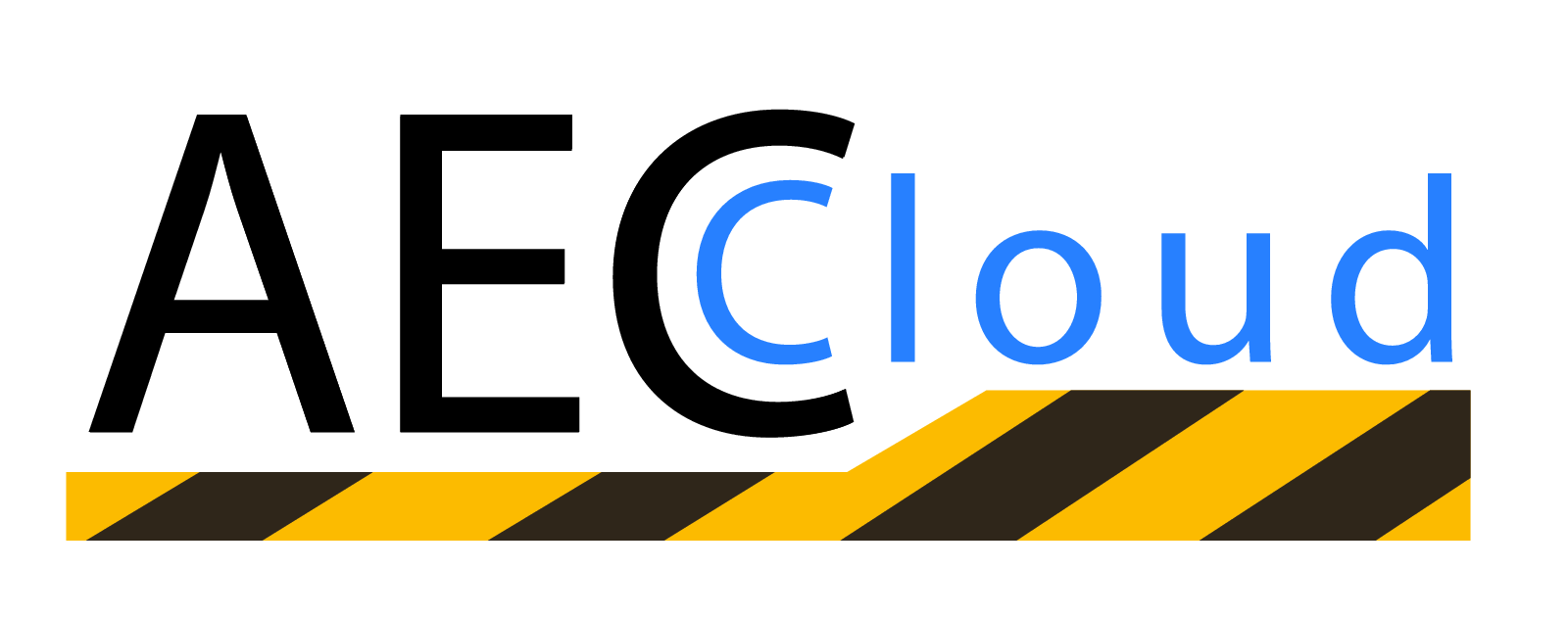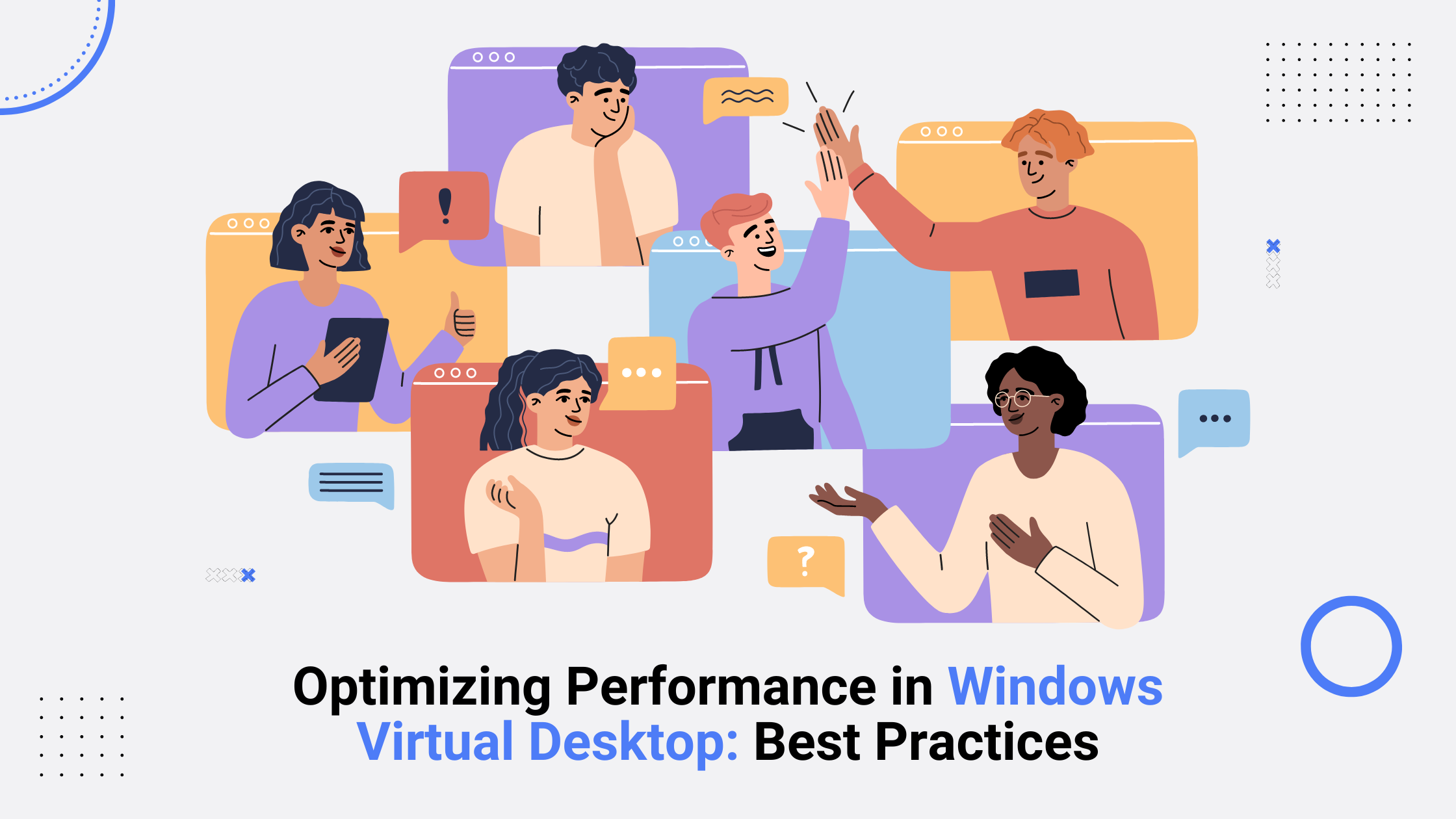Optimizing Performance in Windows Virtual Desktop: Best Practices
Introduction
Windows Virtual Desktop (WVD) and Azure Virtual Desktop (AVD) have revolutionized the way organizations deliver virtual desktop infrastructure (VDI). With the advent of cloud-based virtual desktops, businesses can now provide secure and scalable desktop experiences to their employees. However, optimizing the performance of virtual desktops is crucial to ensure a seamless and efficient user experience.
In this article, we will explore the best practices for optimizing performance in Windows Virtual Desktop and Azure Virtual Desktop. We will delve into the key considerations, techniques, and tools that can help you achieve optimal performance in your virtual desktop environment. Whether you're new to virtual desktop infrastructure or seeking to improve the performance of your existing setup, this guide will provide valuable insights to enhance your Windows Virtual Desktop experience.
Understanding Windows Virtual Desktop
Windows Virtual Desktop is a comprehensive desktop and app virtualization service that runs on Azure. It enables organizations to deliver virtualized desktops and applications to users from anywhere, on any device. With Windows Virtual Desktop, you can centrally manage and optimize your virtual desktop infrastructure, providing a consistent and secure user experience.
Key Benefits of Windows Virtual Desktop
Windows Virtual Desktop offers several key benefits that make it a compelling solution for organizations:
Scalability: Windows Virtual Desktop allows you to scale your virtual desktop infrastructure based on your business needs. You can easily add or remove virtual machines as demand fluctuates, ensuring optimal performance and cost-efficiency.
Flexibility: With Windows Virtual Desktop, users can access their virtual desktops and applications from a variety of devices, including Windows, macOS, iOS, and Android. This flexibility enables remote and mobile work scenarios, increasing productivity and employee satisfaction.
Cost Savings: By leveraging cloud-based virtual desktops, organizations can reduce hardware costs and minimize the need for on-premises infrastructure. Windows Virtual Desktop enables you to take advantage of pay-as-you-go pricing, ensuring cost savings and operational efficiency.
Security: Windows Virtual Desktop provides built-in security features to protect your virtual desktop environment. With features such as Azure Active Directory integration, multi-factor authentication, and conditional access policies, you can ensure secure access to your virtual desktops and applications.
Optimizing Network Connectivity
Effective network connectivity is crucial for optimal performance in Windows Virtual Desktop. Consider the following best practices:
Use Azure ExpressRoute: Azure ExpressRoute provides a dedicated private connection between your on-premises network and Azure datacenters. By bypassing the public internet, ExpressRoute offers increased reliability, lower latency, and higher bandwidth, enhancing network performance for your virtual desktops.
Leverage Azure Virtual Network Service Endpoints: Virtual Network Service Endpoints allow you to securely access Azure services, such as Azure Storage and Azure SQL Database, over a private connection. By enabling Service Endpoints, you can improve network performance and reduce exposure to public internet threats.
Implement QoS Policies: Quality of Service (QoS) policies prioritize network traffic based on its importance. By implementing QoS policies, you can ensure that critical traffic, such as audio or video conferencing, receives sufficient bandwidth, resulting in a smoother user experience.
Choosing the Right Azure Region
The choice of Azure region can significantly impact the performance of your Windows Virtual Desktop deployment. Consider the following factors when selecting an Azure region:
Proximity to Users: Choose an Azure region that is geographically close to your users to minimize network latency. Reduced latency results in faster response times and a better user experience.
Availability of Services: Ensure that the Azure region you select offers all the services and features required for your virtual desktop deployment. Some features may be region-specific, so evaluate the availability of services in different regions.
Compliance and Data Residency: Consider any compliance requirements or data residency regulations that apply to your organization. Choose an Azure region that meets the necessary compliance standards and provides data residency within the required jurisdiction.
Sizing and Scaling Virtual Machines
Proper sizing and scaling of virtual machines is essential to ensure optimal performance in your Windows Virtual Desktop environment. Follow these best practices:
Analyze Workload Requirements: Understand the resource requirements of your applications and users. Analyze CPU, memory, and storage needs to determine the appropriate size of virtual machines.
Use Azure Monitor: Utilize Azure Monitor to gather performance data and insights. Monitor key performance metrics, such as CPU utilization and memory usage, to identify any bottlenecks or capacity issues.
Scale Set Considerations: If you're using virtual machine scale sets, configure autoscaling based on demand. Autoscaling ensures that you have enough virtual machines to handle peak usage periods while scaling down during off-peak times to optimize costs.
Managing Storage and Data
Effective management of storage and data is vital for the performance and efficiency of your Windows Virtual Desktop deployment. Consider the following best practices:
Use Managed Disks: Managed Disks provide better reliability, scalability, and performance compared to unmanaged disks. By using Managed Disks, you can simplify storage management and improve the overall performance of your virtual machines.
Implement Azure Files: Azure Files is a fully managed file share solution that supports both SMB and NFS protocols. It enables you to share files across multiple virtual machines, improving data access and collaboration.
Leverage Azure Cache for Redis: Azure Cache for Redis is an in-memory caching service that helps improve application performance by reducing data access latency. By caching frequently accessed data, you can accelerate application response times and reduce load on backend storage.
Configuring User Profiles
Configuring user profiles correctly is essential for a seamless and personalized user experience in Windows Virtual Desktop. Consider the following best practices:
Use User Profile Disks (UPDs): User Profile Disks provide a way to store user profiles separately from the virtual machines. UPDs simplify user profile management, improve logon times, and enable roaming profiles, allowing users to access their personalized settings from any device.
Consider Profile Management Solutions: If you have a large number of users or complex profile requirements, consider using profile management solutions such as Microsoft's User Experience Virtualization (UE-V) or third-party solutions like FSLogix. These solutions offer advanced features for profile management and help optimize logon and application launch times.
Leverage Azure Active Directory: Integrate your Windows Virtual Desktop deployment with Azure Active Directory for user authentication and access control. Azure Active Directory provides a centralized identity and access management solution, enhancing security and simplifying user administration.
Fine-Tuning Virtual Machine Performance
Fine-tuning the performance of your virtual machines can significantly impact the user experience in Windows Virtual Desktop. Consider the following best practices:
Optimize Power Management: Configure power settings on virtual machines to balance performance and energy efficiency. Use the "High Performance" power plan for virtual machines that require maximum performance and adjust power settings for other machines based on workload requirements.
Disable Unnecessary Services and Features: Identify and disable any unnecessary services, features, or background processes running on your virtual machines. This helps reduce resource utilization and improves overall performance.
Enable Windows 10 Virtual Desktop Optimization: If you're using Windows 10 multi-session virtual machines, enable the Windows 10 Virtual Desktop Optimization feature. This feature provides performance improvements specific to Windows Virtual Desktop scenarios.
Optimizing Application Delivery
Efficient application delivery is crucial for a seamless user experience in Windows Virtual Desktop. Consider the following best practices:
Use Application Layering: Application layering allows you to separate applications from the underlying operating system, simplifying application management and reducing conflicts. Consider using solutions like Microsoft App Attach or third-party application layering solutions to streamline application delivery.
Leverage MSIX App Attach: MSIX App Attach is a technology that enables you to dynamically deliver MSIX applications to Windows Virtual Desktop. MSIX App Attach simplifies application management and reduces the image management overhead.
Consider RemoteApp: If you need to deliver individual applications rather than full desktops, consider using RemoteApp. RemoteApp allows you to virtualize and deliver specific applications to users, improving resource utilization and simplifying application access.
Monitoring and Diagnostics
Proactive monitoring and diagnostics are essential for maintaining optimal performance in your Windows Virtual Desktop environment. Consider the following best practices:
Use Azure Monitor for Windows Virtual Desktop: Azure Monitor provides monitoring capabilities specifically designed for Windows Virtual Desktop. Utilize Azure Monitor to track performance metrics, monitor resource utilization, and set up alerts for any anomalies or issues.
Leverage Azure Log Analytics: Azure Log Analytics enables you to collect, analyze, and visualize log data from your virtual machines. Use Log Analytics to gain insights into your virtual desktop environment, identify trends, and troubleshoot performance issues.
Enable Diagnostic Settings: Enable diagnostic settings for your virtual machines to capture essential logs and performance data. Diagnostic settings allow you to store diagnostic information in Azure Storage, stream it to Event Hubs, or send it to Log Analytics for analysis.
Securing Your Virtual Desktop Environment
Ensuring the security of your virtual desktop environment is crucial to protect sensitive data and maintain regulatory compliance. Consider the following best practices:
Implement Conditional Access Policies: Use Azure Active Directory's Conditional Access feature to enforce access policies based on specific conditions. For example, you can require multi-factor authentication or restrict access based on the user's location or device.
Enable Just-in-Time Access: Implement just-in-time (JIT) access for virtual machines to reduce the attack surface. JIT access allows you to open inbound ports only when needed, limiting exposure to potential threats.
Apply Security Updates: Regularly apply security updates and patches to your virtual machines to protect against known vulnerabilities. Utilize Azure Update Management or other patch management solutions to streamline the update process.
Maintaining High Availability
Maintaining high availability is essential to ensure uninterrupted access to virtual desktops and applications. Consider the following best practices:
Use Availability Sets or Availability Zones: When deploying virtual machines, use availability sets or availability zones to distribute your virtual machines across multiple fault domains and update domains. This configuration ensures that your virtual machines remain available even if there is a hardware or software failure.
Implement Load Balancing: If you have multiple session hosts or virtual machines, implement load balancing to distribute user connections evenly. Load balancing enhances performance, improves resource utilization, and provides fault tolerance.
Leverage Azure Site Recovery: Azure Site Recovery is a disaster recovery solution that helps protect your virtual desktop environment from planned or unplanned outages. Implement Azure Site Recovery to replicate virtual machines to a secondary region and enable quick failover in the event of a disaster.
Upgrading and Patching
Regularly upgrading and patching your Windows Virtual Desktop environment is essential to ensure security, performance, and stability. Consider the following best practices:
Develop a Patch Management Strategy: Establish a patch management strategy to ensure timely deployment of security updates and patches. This strategy should include regular testing, scheduling maintenance windows, and automating the patch deployment process.
Use Azure Update Management: Azure Update Management provides a centralized solution for managing updates across your virtual machines. Utilize Azure Update Management to streamline the update process, track compliance, and automate patch deployment.
Test Updates in a Non-Production Environment: Before deploying updates to your production environment, test them in a non-production environment. This testing helps identify any compatibility issues or potential impacts on application performance.
Optimizing Printing
Printing in a virtual desktop environment can be challenging. Implement the following best practices to optimize printing in Windows Virtual Desktop:
Use Universal Print: Universal Print is a cloud-based print solution that eliminates the need for print servers. By using Universal Print, you can simplify print management, reduce infrastructure costs, and enhance printing performance.
Implement Print Redirection: Enable print redirection to route print jobs directly from the virtual machine to the client's local printer. Print redirection reduces network traffic and improves printing performance.
Consider Third-Party Printing Solutions: If you have complex printing requirements or need advanced features, consider third-party printing solutions specifically designed for virtual desktop environments. These solutions offer additional functionality and performance enhancements.
Troubleshooting Performance Issues
Despite following best practices, performance issues may still occur in your Windows Virtual Desktop environment. When troubleshooting performance problems, consider the following steps:
Identify the Issue: Use performance monitoring tools, such as Azure Monitor or Azure Log Analytics, to identify the source of the performance issue. Monitor key metrics, such as CPU usage, memory utilization, and disk I/O, to pinpoint potential bottlenecks.
Review Log Data: Analyze log data from your virtual machines and applications to uncover any error messages or warnings that may indicate performance issues. Log data can provide valuable insights into the root cause of the problem.
Optimize Resource Allocation: If you discover resource contention issues, adjust resource allocations, such as CPU or memory, for affected virtual machines. Ensure that your virtual machines have sufficient resources to meet the workload requirements.
Check Network Connectivity: Verify network connectivity between the virtual machines and other resources, such as file servers or databases. Network latency or packet loss can impact application performance.
Engage Microsoft Support: If you're unable to resolve the performance issue, reach out to Microsoft Support for assistance. Microsoft support engineers can help analyze your environment, provide guidance, and help troubleshoot complex issues.
Read Our Blog on Common Issues in Virtual Desktop Performance: How to Troubleshoot Them?
Frequently Asked Questions (FAQs)
1: What is Windows Virtual Desktop?
Windows Virtual Desktop is a desktop and app virtualization service that runs on Azure, providing organizations with the ability to deliver virtual desktops and applications to users from anywhere, on any device.
2: How can I optimize the performance of Windows Virtual Desktop?
To optimize the performance of Windows Virtual Desktop, follow best practices such as optimizing network connectivity, choosing the right Azure region, sizing and scaling virtual machines correctly, managing storage and data efficiently, and configuring user profiles appropriately.
3: What are the key benefits of using Windows Virtual Desktop?
Windows Virtual Desktop offers scalability, flexibility, cost savings, and enhanced security. It enables organizations to scale their virtual desktop infrastructure, provide access from various devices, reduce hardware costs, and leverage built-in security features.
4: How can I troubleshoot performance issues in Windows Virtual Desktop?
When troubleshooting performance issues, identify the problem, review log data, optimize resource allocation, check network connectivity, and engage Microsoft Support if needed.
5: What are the best practices for securing a virtual desktop environment?
Implement conditional access policies, enable just-in-time access, apply security updates regularly, and follow security best practices to ensure the security of your virtual desktop environment.
6: How can I optimize printing in Windows Virtual Desktop?
Optimize printing in Windows Virtual Desktop by using Universal Print, implementing print redirection, and considering third-party printing solutions for advanced features.
Conclusion
Optimizing performance in Windows Virtual Desktop is essential to provide a seamless and efficient virtual desktop experience. By following the best practices outlined in this article, you can enhance network connectivity, choose the right Azure region, size and scale virtual machines appropriately, manage storage and data efficiently, configure user profiles correctly, and optimize application delivery. Additionally, monitoring and diagnostics, securing the virtual desktop environment, maintaining high availability, and performing regular upgrades and patching are crucial for maximizing performance. By implementing these best practices and troubleshooting performance issues effectively, you can ensure an optimal Windows Virtual Desktop experience for your organization.
If you're looking for expert assistance in optimizing your Windows Virtual Desktop environment, we've got you covered. Our team of experienced professionals can help you achieve peak performance and maximize the potential of your virtual desktop infrastructure.