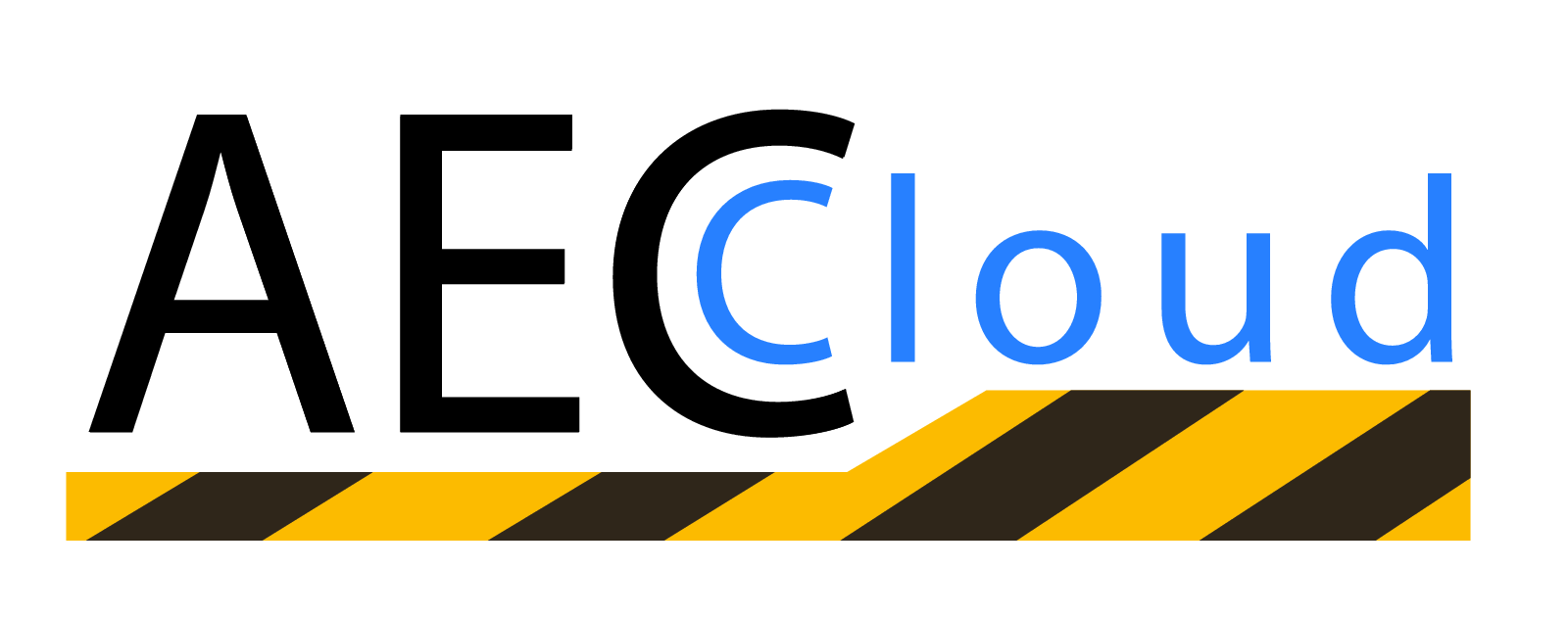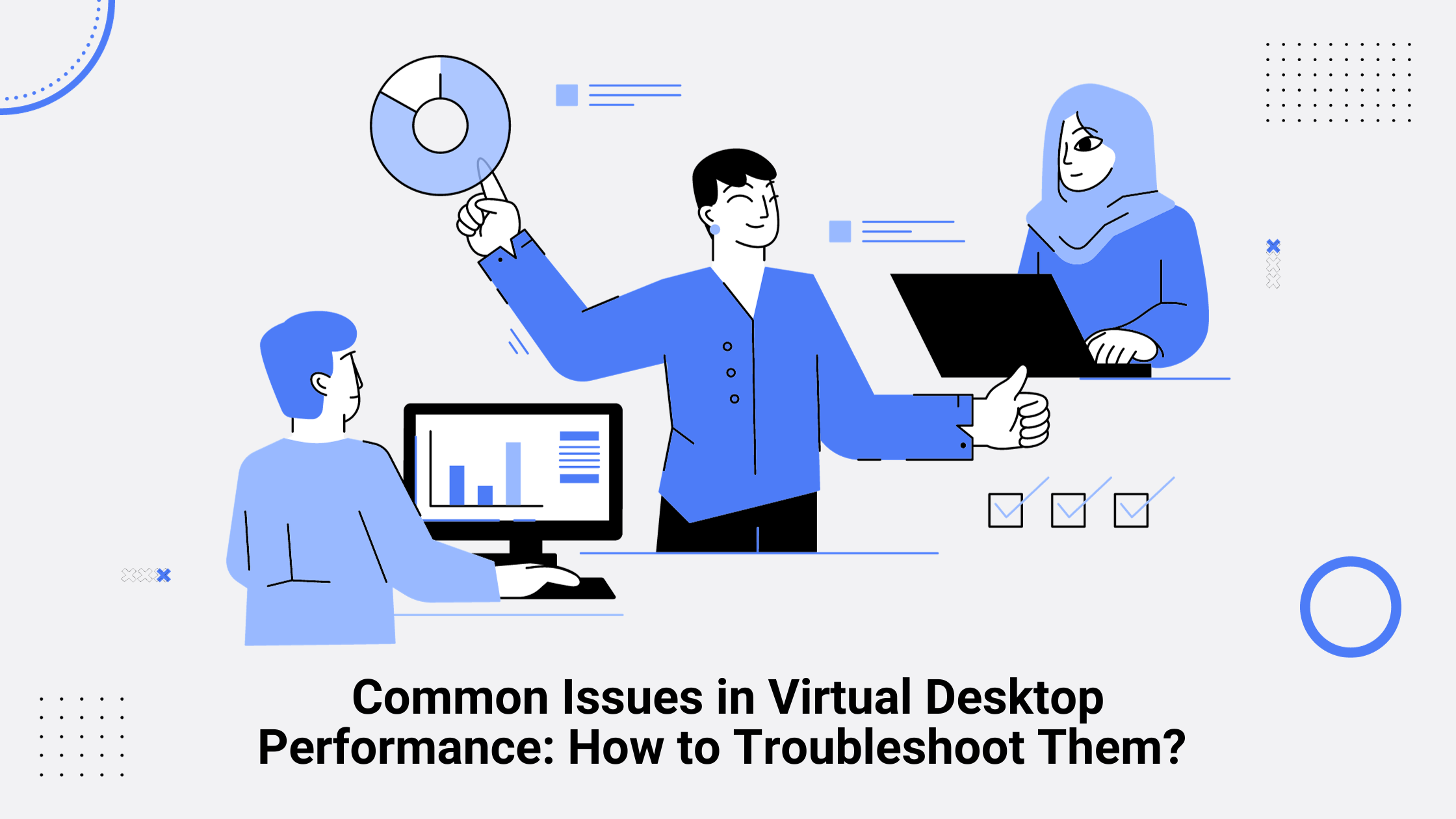Common Issues in Virtual Desktop Performance: How to Troubleshoot Them?
A virtual desktop provides users with a digital workspace that transcends physical limitations, offering flexibility and accessibility. However, as with any innovative solution, challenges may arise, particularly in performance.
Importance of Optimal Virtual Desktop Performance
Users expect seamless experiences, irrespective of their physical location or device. Whether it's a remote worker accessing critical files or a creative professional working on resource-intensive applications, a hiccup in performance can disrupt workflow and hinder productivity.
Virtual Desktop Streaming Performance Degradation
One of the prevailing issues in the virtual desktop realm is the potential degradation of streaming performance. Users may encounter lag or latency, impacting the real-time experience. Addressing this challenge requires a comprehensive understanding of the factors influencing streaming performance, from network infrastructure to hardware capabilities.
In this guide, we demystify common performance hiccups, offering insights on optimizing your virtual desktop experience—because who needs glitches when you can have a seamless digital adventure?
Common Issues in Virtual Desktop Performance
Latency and Slow Response Times
Nothing hampers productivity like a lagging virtual desktop. Latency and slow response times can be attributed to various factors, including network congestion and insufficient resources. To troubleshoot, consider optimizing network settings, upgrading bandwidth, and implementing the Killer Performance Suite for virtual desktops. These steps can significantly improve the responsiveness of your virtual workspace. Here’s a tip on how to improve virtual desktop performance?
Graphic Rendering Issues
When virtual desktop streaming performance is degraded due to graphic rendering issues, users may experience pixelation or distortion. To address this, ensure your graphics drivers are up to date, adjust display settings, and allocate sufficient resources to handle graphic-intensive applications. A proactive approach to graphic rendering optimization can lead to a visually pleasing and efficient virtual desktop experience.
Connectivity Problems
Connectivity disruptions can be a major roadblock in a virtual desktop environment. Troubleshoot these issues by checking network configurations, firewall settings, and VPN connections. Implementing a robust remote desktop virtualization solution, such as Windows Virtual Desktop, can also enhance connectivity and overall performance.
Insufficient Hardware Resources
Virtual desktops heavily rely on hardware resources. If performance is lagging, consider upgrading RAM, CPU, or storage capacity. Regularly monitoring and optimizing resource allocation can prevent virtual desktop performance degradation and ensure a seamless user experience.
Application Compatibility Issues
Application compatibility is crucial for a functional virtual desktop. Troubleshoot by ensuring that all applications are compatible with the virtualization platform. Utilize compatibility modes, updates, and patches to address any issues, ensuring a harmonious coexistence between applications and the virtual desktop environment.
Network Bandwidth Constraints
Network bandwidth constraints can lead to slow data transfer and degraded virtual desktop streaming performance. Troubleshoot by optimizing network configurations, prioritizing virtual desktop traffic, and implementing Quality of Service (QoS) measures. These steps will help alleviate bandwidth limitations and enhance overall performance.
User Configuration Challenges
Sometimes, performance issues arise from user-specific configurations. Troubleshoot by reviewing user profiles, settings, and permissions. Regularly update user configurations to align with the evolving virtual desktop environment, ensuring a personalized yet optimized experience for each user.
Security Concerns
While security is paramount, overly restrictive security measures can impact virtual desktop performance. Strike a balance by fine-tuning security settings, implementing encryption selectively, and regularly updating security protocols. This approach ensures a secure virtual desktop environment without compromising performance.
Integration Hurdles with Other Systems
Virtual desktops often need to seamlessly integrate with other systems and applications. Address integration challenges by ensuring compatibility, updating connectors, and maintaining a well-documented integration strategy. A cohesive integration approach will prevent disruptions and maintain optimal virtual desktop performance.
Licensing and Cost-related Considerations
Licensing and cost-related issues can impact the scalability and sustainability of virtual desktop infrastructure. Troubleshoot by conducting regular audits, optimizing licensing agreements, and exploring cost-effective solutions like open-source virtualization platforms. This approach ensures a cost-efficient and well-licensed virtual desktop environment.
Real-time Case Study: Troubleshooting Azure Virtual Desktop Sessions
A company was experiencing performance issues with its Azure Virtual Desktop environment. Users were complaining of latency, slow response times, and occasional connectivity disruptions. The IT team used a real-time monitoring tool to monitor the performance of the Azure Virtual Desktop environment. They identified that the average encoding time was high, indicating that the server was struggling to capture the frames.
The IT team then drilled down into the specific issues using the monitoring tool. They discovered that the frames skipped per second metric was also high, indicating that the encoder was overloaded. The IT team then investigated the root cause of the encoder overload. They discovered that the Azure Virtual Desktop session host was overloaded with too many virtual machines.
The IT team then scaled up the Azure Virtual Desktop session host to accommodate more virtual machines. This resolved the performance issues and improved the user experience.
Benefits of using a real-time monitoring tool to troubleshoot Azure Virtual Desktop sessions:
Real-time monitoring of key performance metrics
Ability to drill down into specific issues
Improved user experience and productivity
Reduced IT support costs
Conclusion
In conclusion, addressing common issues in virtual desktop performance is vital for providing users with a reliable and efficient computing environment. By understanding and troubleshooting latency, graphic rendering, connectivity, hardware, application compatibility, bandwidth constraints, user configurations, security, system integration, and licensing considerations, organizations can ensure a seamless virtual desktop experience.
For personalized guidance on optimizing your virtual desktop performance, reach out to our experts. Enhance user experience and productivity today!
Frequently Asked Questions
How often should I conduct a performance audit for my virtual desktop?
It is recommended to conduct a performance audit at least quarterly to proactively identify and address potential issues.
What are the key indicators of network issues affecting virtual desktop performance?
High latency, packet loss, and slow data transfer rates are key indicators of network issues affecting virtual desktop performance.
Can software conflicts be prevented entirely?
While it's challenging to prevent conflicts entirely, keeping software up to date and ensuring compatibility can significantly reduce the likelihood of conflicts.
Is upgrading hardware the only solution for slow virtual desktop performance?
Upgrading hardware is one solution, but optimizing network settings and resolving software conflicts are also effective approaches.
Are there any free performance monitoring tools available for virtual desktops?
Yes, several free performance monitoring tools, such as PerfMon and Task Manager, can provide valuable insights into virtual desktop performance.